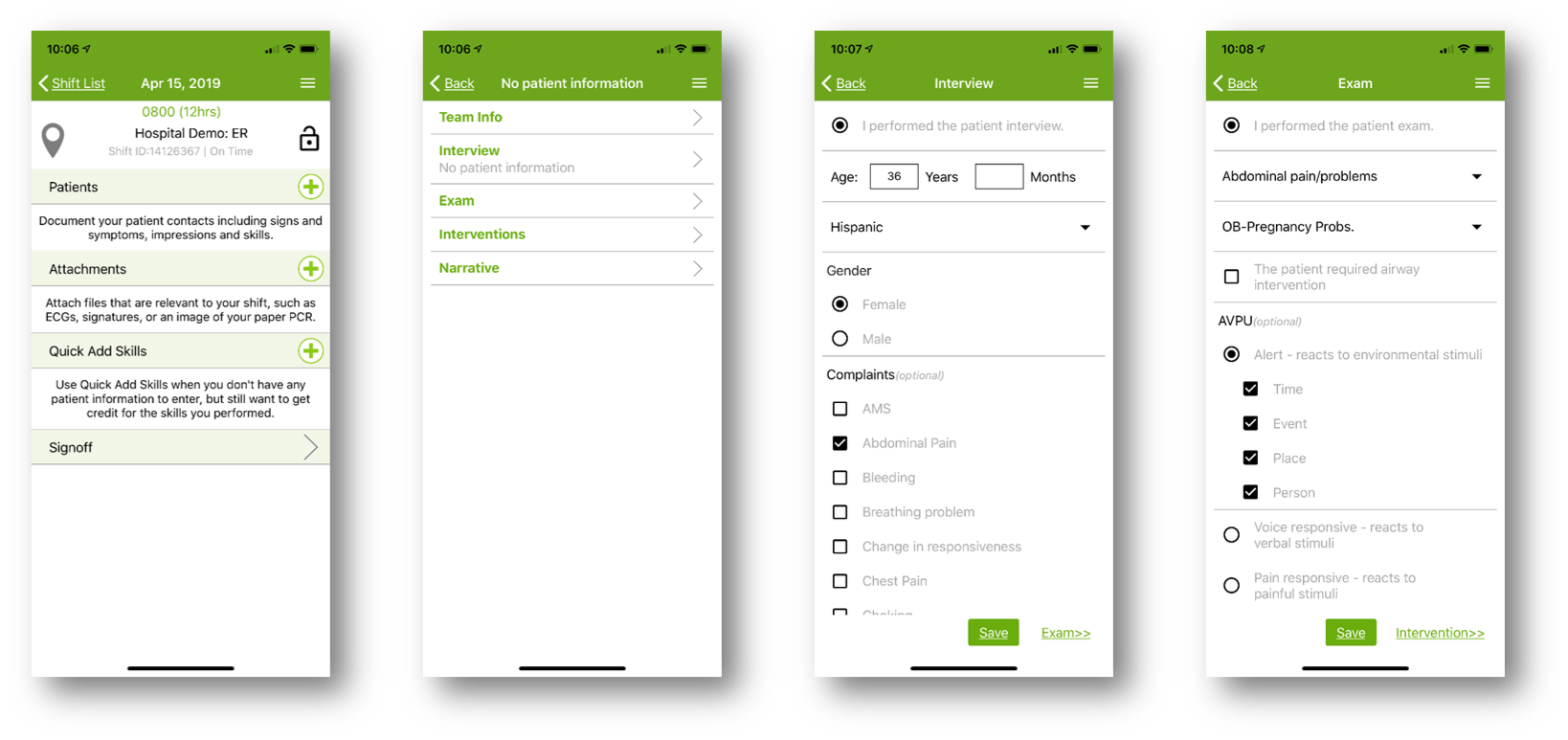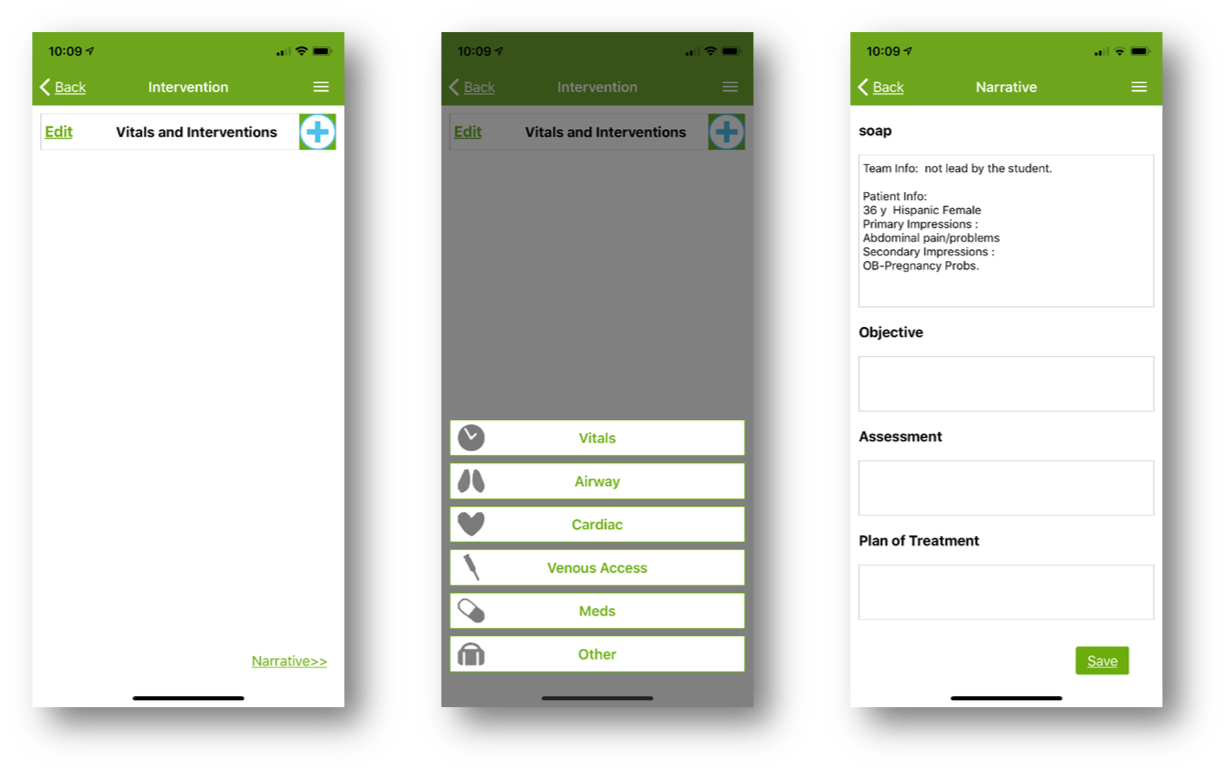Fisdap Student Tutorial: What is the Shift page in the mobile app?
by
Fisdap
Apr 16, 2020

The Shift page is where you can begin documenting your shift.
Document your patient contact including, signs and symptoms, and impressions and skills, by clicking on the Plus icon ![]() next to Patients. You must add the required fields (Clinical and Lab Shifts: age, gender, primary impression or Field Shifts: preceptor, age, gender, primary impression) to be able to lock a shift and validate that you entered the required information.
next to Patients. You must add the required fields (Clinical and Lab Shifts: age, gender, primary impression or Field Shifts: preceptor, age, gender, primary impression) to be able to lock a shift and validate that you entered the required information.
You can save your work at any time by clicking the Save button. Use the arrow to continue documenting all of your steps until the last page (team info, interview, exam, intervention, narrative), and click Save to save the patient contact.